Intro to Adaptive Catalog
Performing a Basic Search
Overview
For this tutorial we will perform a standard search for an EliteBook. Our customer has given us the following list of requirements, as well as some nice to have features and we will incorporate all of them as we go.
- Must be in stock (their laptop needs immediate replacement)
- Must be Energy Star compliant
- They do a fair amount of CPU intensive tasks, so they don’t want a dual core system.
- They would like a 4K display, but it is not a requirement.
Search
From the home screen after logging in, navigate to Search
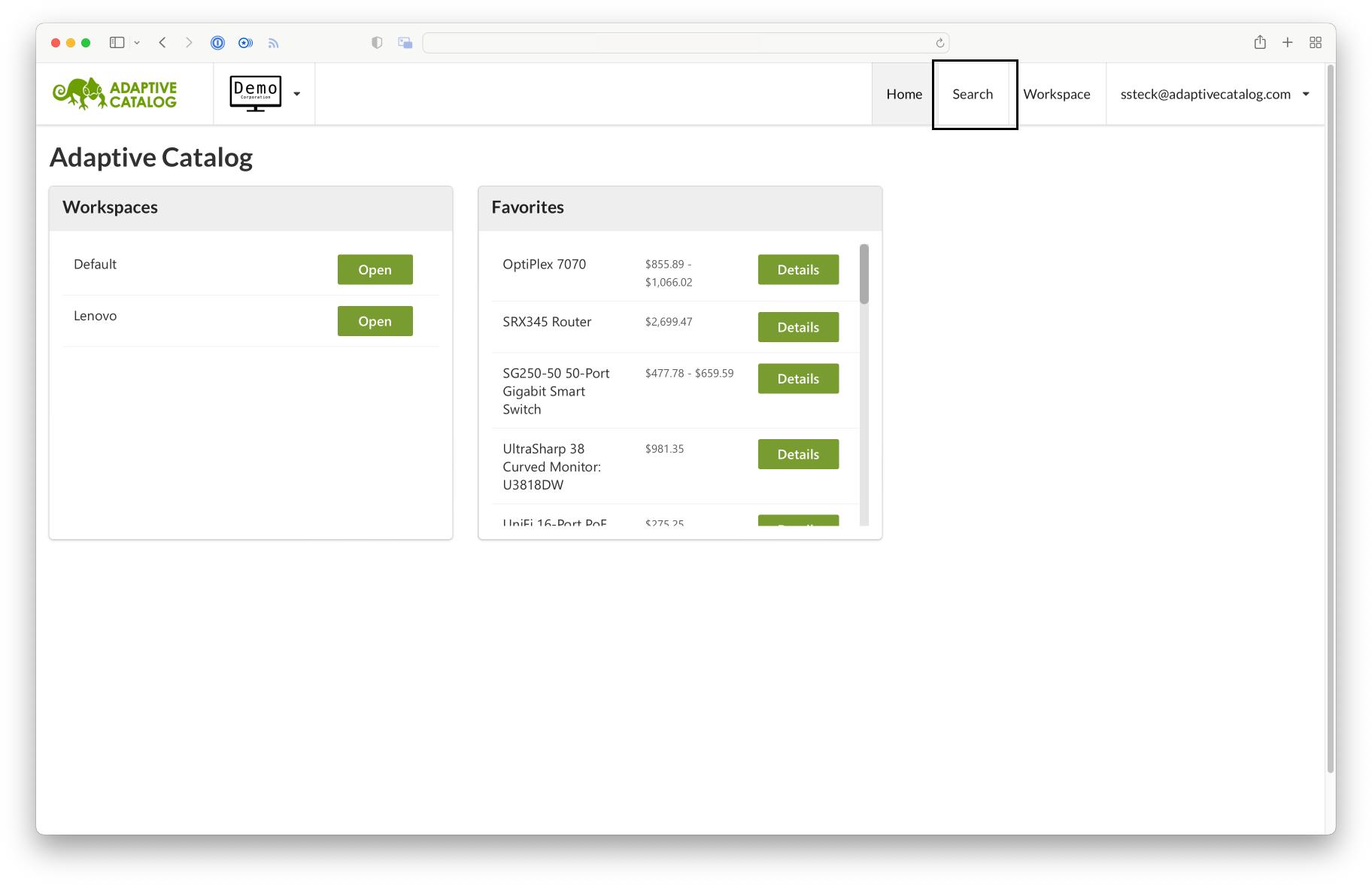
Enter in the Keyword field “EliteBook” and check the In Stock checkbox.
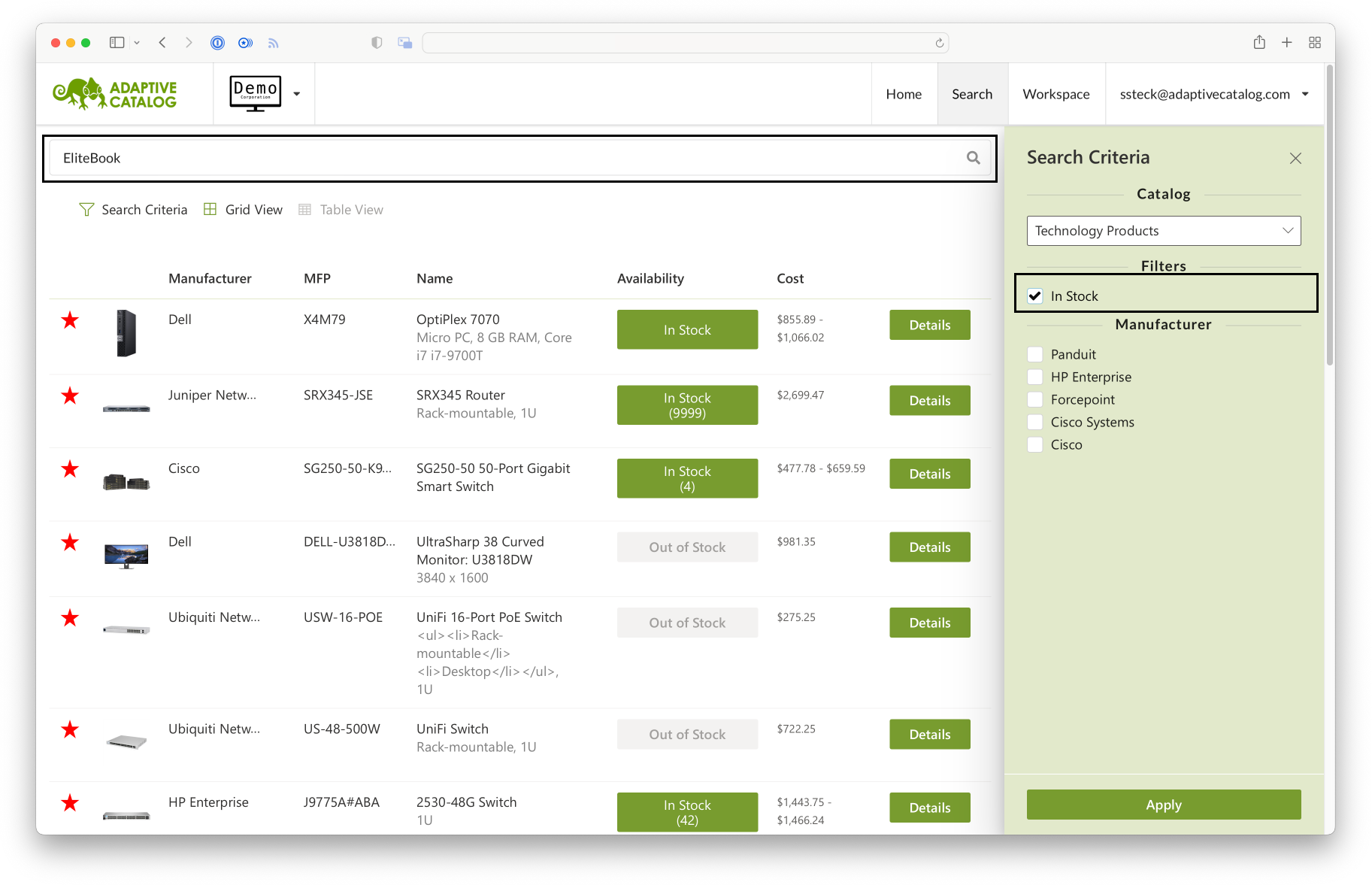
After hitting Apply, we see that there are 92 in stock EliteBooks from the currently integrated vendors. While we could go through them to find ones that meet our exact needs, we will instead specify some search criteria to narrow it down.
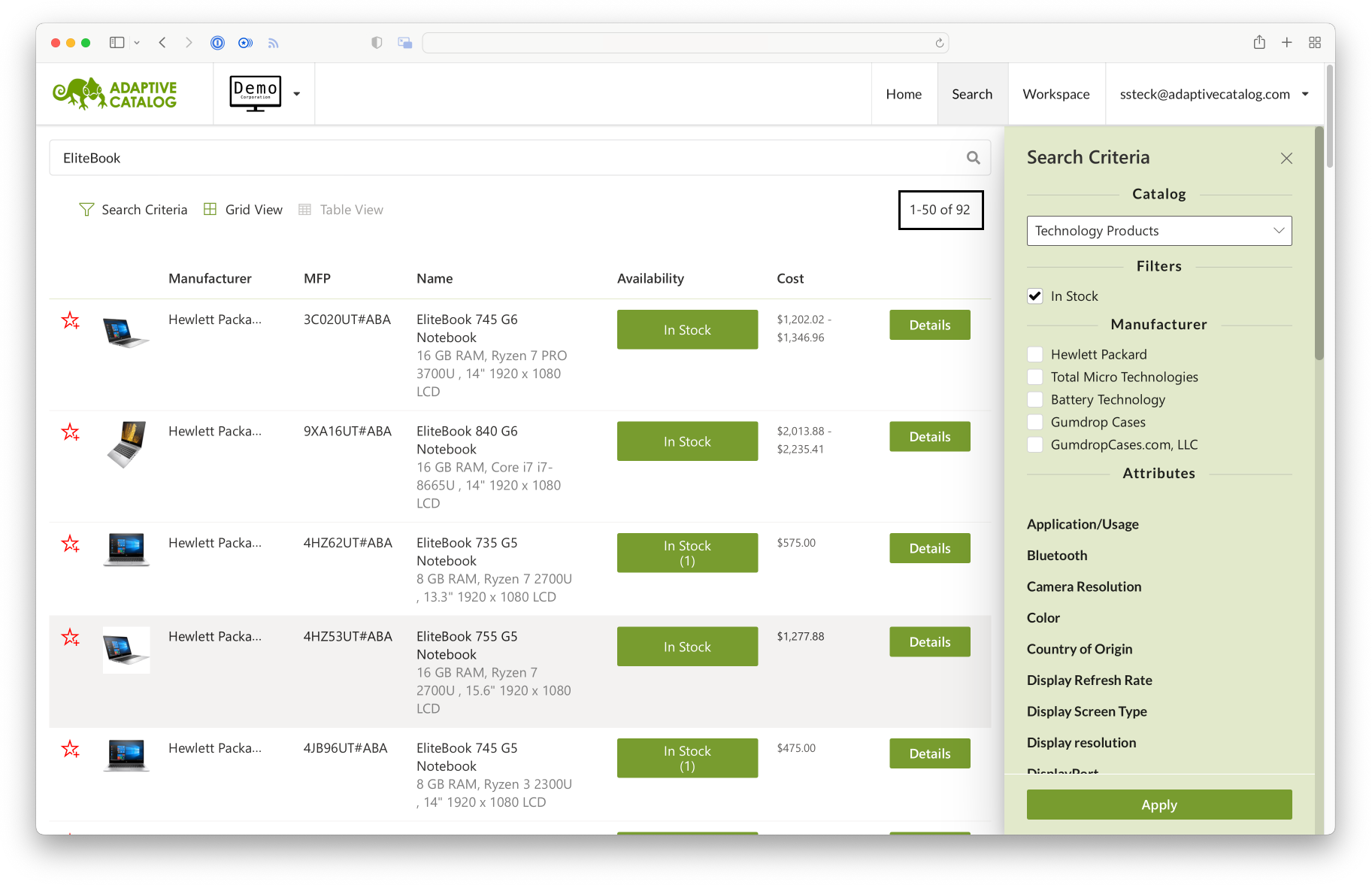
Scroll down to the “Energy Star” facet, expand it, and then select “Yes” and choose Must Have
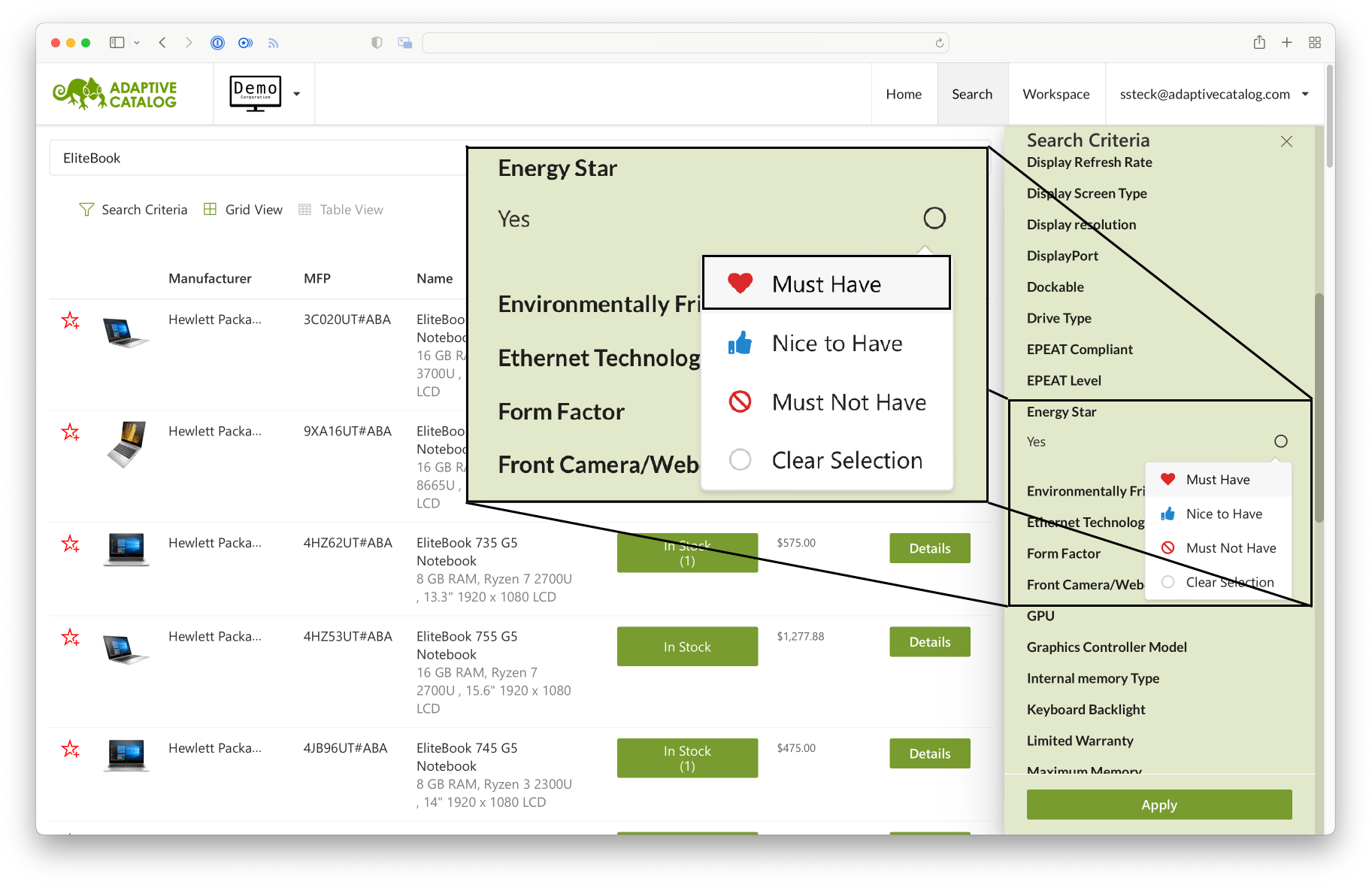
Scroll down to the “Processor Core” facet and set “Dual Core” to Must Not Have
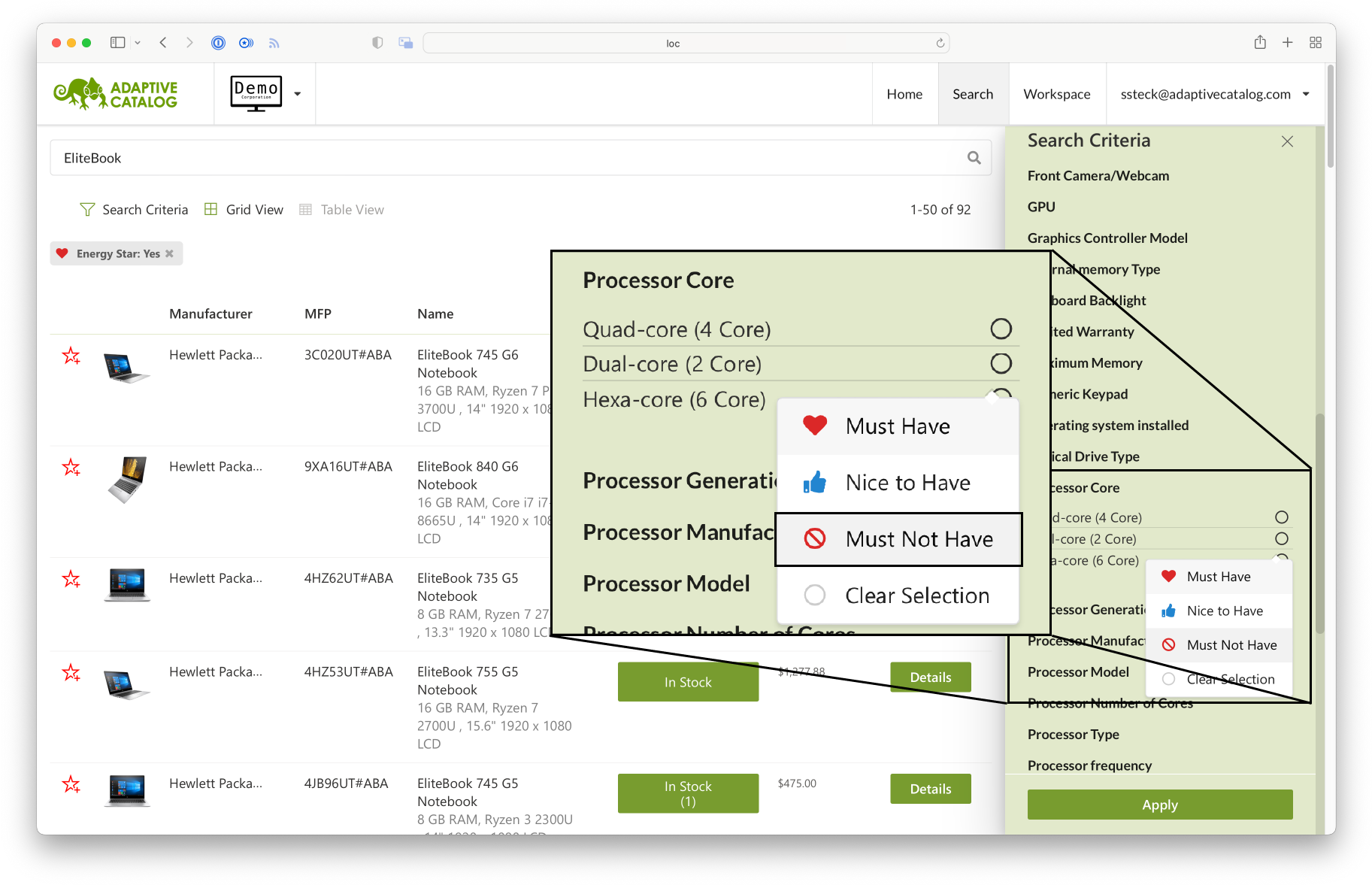
Scroll down to the “Screen Resolution” facet and set “3840 x 2160” (4K) to Nice to Have

Once you hit Apply, you can see that there are now only 59 results that meet the criteria and only the first result has a 4K display. We can see the list of criteria we specified right above the search results. Clicking on the x next to the details will remove that criteria.
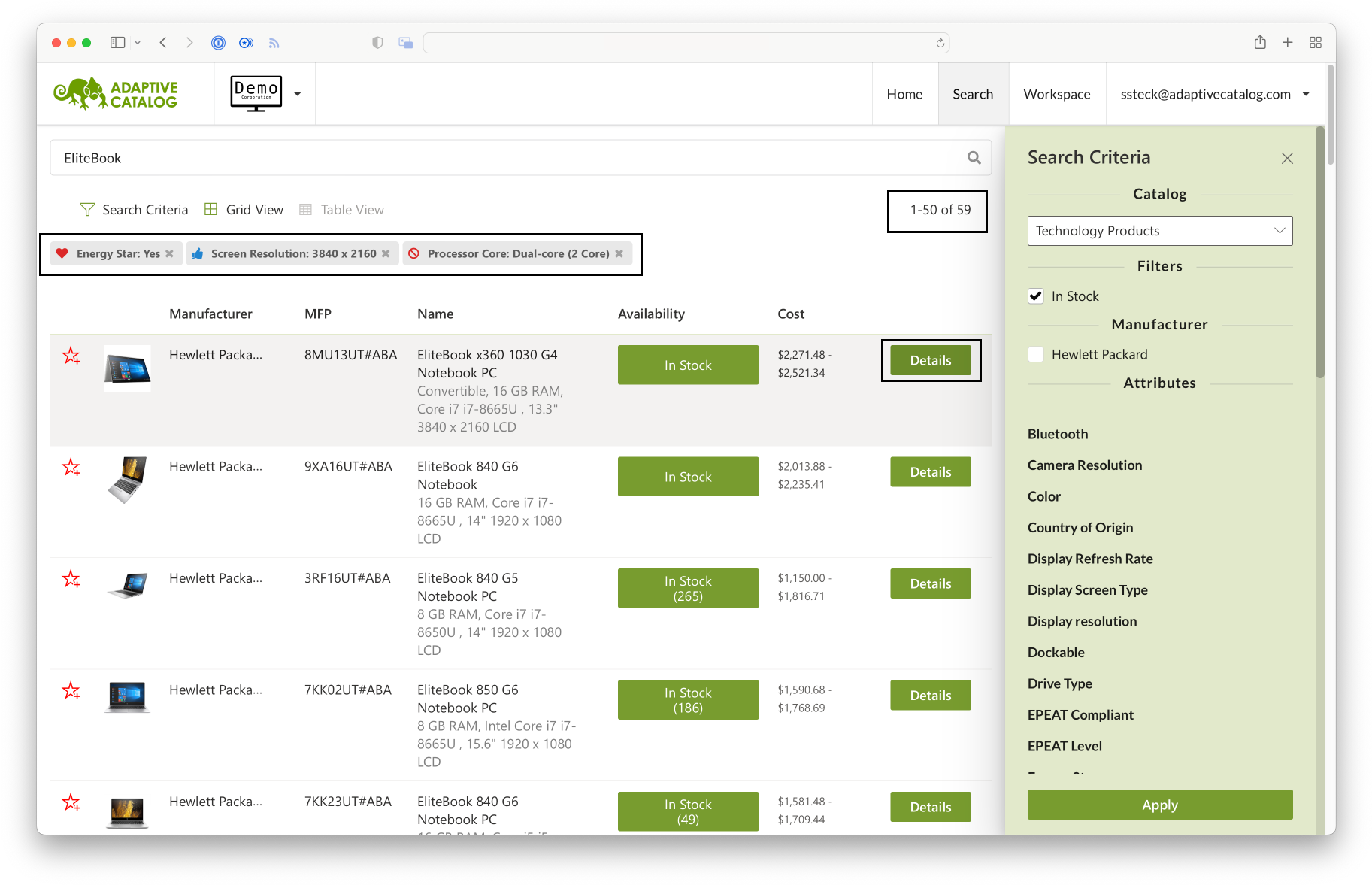
Clicking on the Details button of the first result will bring up the full item details. You can click through the tabs to view the full attributes list, the availability from your vendors, and you can add notes that become fully searchable for future product searches.
